Managing Event Materials in the Refreshed Events Management UI
- iPad
Event organizers using the refreshed Events Management UI can add attachments to event materials while directly creating or editing the record, instead of needing to save the record first. Additionally, event organizers can upload attachments for Required Event Materials and view uploaded attachments directly from the Manage Sheet.
Who Can Use This Feature?
- Platform – iPad
- Licensing – Available to users with Events Management
- Users – End users
Configuring Managing Event Materials
To configure this feature for end users:
- Ensure Using the Refreshed Events Management UI is enabled.
- Add the Notes & Attachments related list to the appropriate EM_Event_Material_vod object page layouts.
Uploading Attachments to Event Materials
To add attachments to event materials:
- Create or edit the appropriate EM_Event_Material_vod record.
-
Navigate to the Attachments section on the page layout.
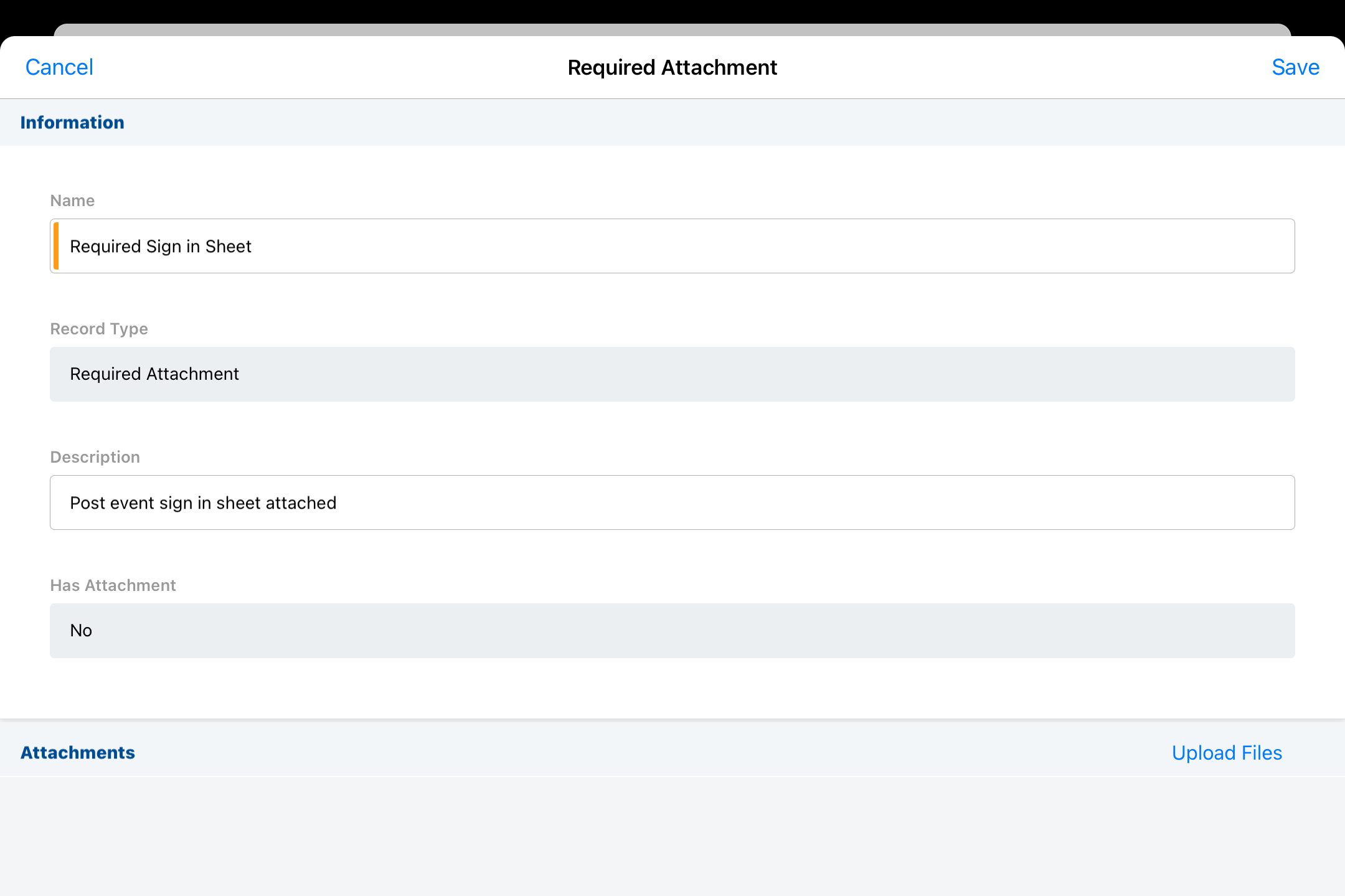
-
Select Upload Files.
- Select either Upload Photo or Upload File.
- Upload the appropriate file or photo. The PHOTO_QUALITY_vod and Camera_Roll_vod Veeva Settings are respected when uploading photos.
Photos or files attached to the record display in the Attachments section of the page layout. If the event is locked, new attachments cannot be uploaded to the record. See Locked Attachments on Events for more information.
Uploading Attachments to Required Event Materials from the Manage Modal
If Required Event Material Rules are enabled, end users can also upload required attachments directly to required event materials from the Manage modal.
Required Event Materials with a Has_Attachment_vod field of No_vod display in the Manage modal with an Upload button. To upload attachments directly for required materials, select the Upload button to select a photo or file to attach.
Once an attachment is uploaded, the upload icon is replaced by the More Action button to view the attachment or edit the Event_Material_vod record.
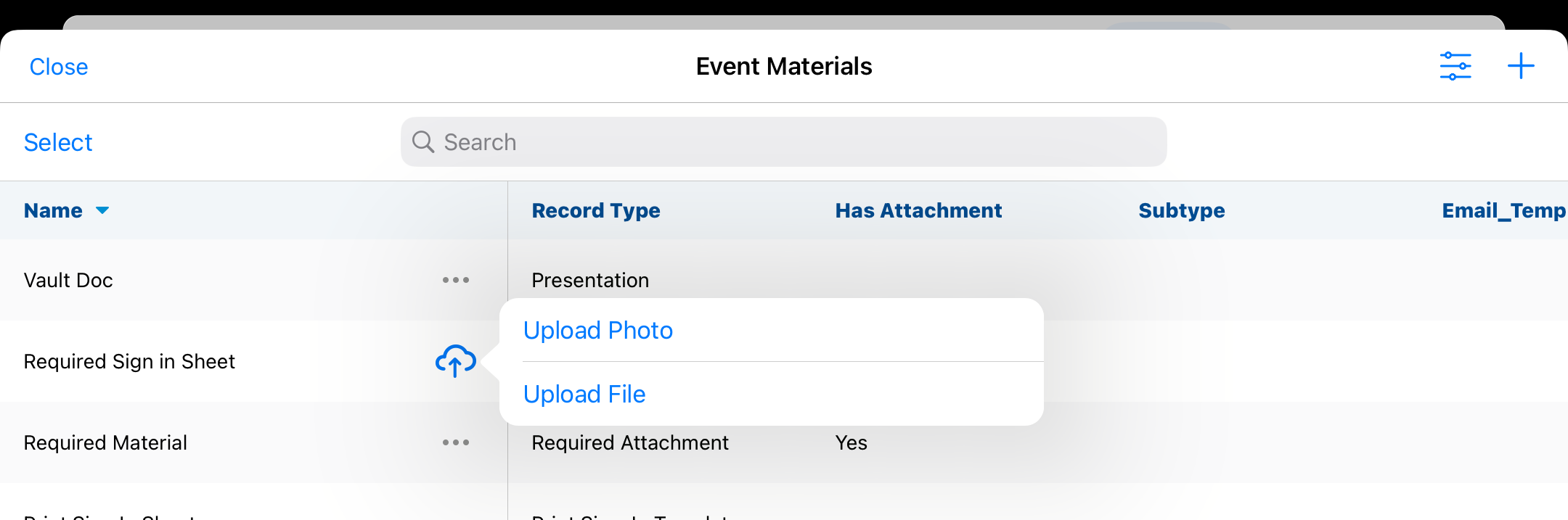
Viewing Attachments from the Manage Sheet
To download and view attachments uploaded to event materials from the Manage Sheet:
-
Select the More Action (...) button next to the appropriate event material.

- Select View to open and download the attachment.



